FileChooser.Bookmarks (gb.form)
Property Bookmarks As Collection[]
Sets or returns the list of user-defined bookmarks.
The controls FileChooser and DirChooser have their own Bookmark system. To enable it, set the property
ShowBookmark to True. The bookmark menu is then visible as a bookmarks
MenuButton with a drop-down menu right above the file tree. The drop-down menu might look like this:
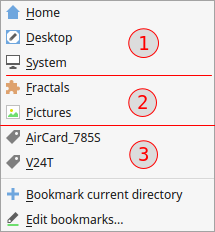
The drop-down menu contains 3 types of bookmarks:
-
Standard bookmarks
-
Private bookmarks
-
User bookmarks
The Bookmarks property documented here concerns type 2: private bookmarks.
Standard bookmarks
The standard bookmarks point to Home and System. Note: You can only see the menu entry Desktop if the component gb.desktop is loaded.
Private bookmarks
Private bookmarks are accessed via this property or via the
Bookmarks class.
The Bookmarks property is an array of Collections and each bookmark is described by a single Collection object. The Collection must contain a key "Path" that points to the path of the bookmark. Optional keys are "Name" and "Icon" to give the bookmark a name or the path to an icon to display alongside. All other key names are ignored. Private bookmarks are application-specific and are not saved permanently, but created at runtime, e.g.
Adding a Collection
(Warning, this method may not work on some older gambas versions)
Public Sub Form_Open()
Dim cPrivateBookmarks As Collection[]
Dim cBookmark As Collection
cPrivateBookmarks = New Collection[]
' Create a Collection describing the bookmark
cBookmark = New Collection
cBookmark["Path"] = User.Home &/ "Images/Fractals"
cBookmark["Name"] = "Fractals"
cBookmark["Icon"] = "icon:/small/plugin"
cPrivateBookmarks.Add(cBookmark)
' Short inline Collection notation
cPrivateBookmarks.Add(["Path": User.Home &/ "Private/Pictures", "Name": "Pictures", "Icon": "icon:/small/image"])
Filechooser1.Bookmarks = cPrivateBookmarks
FileChooser1.ShowBookmark = True
End
Adding private bookmarks as a Collection array as mentioned above may not work in some older versions of gambas.
But you can use the
Bookmarks class instead. They will be automatically added to the private bookmarks list.
Note: The
Bookmarks class and a Collection are
BOTH used and all items will be shown.
So be aware any bookmarks that exist in both will show twice.
With the
Bookmarks class you can add bookmarks using the
Add function.
The first argument is the Path, then an optional Name and Icon can be given.
Note: there is no need to use the .Bookmarks property of the view as they are added automatically.
Public Sub Form_Open()
Bookmarks.Add(User.Home &/ "Images/Fractals", "Fractals", "icon:/small/plugin")
Bookmarks.Add(User.Home &/ "Private/Pictures", "Pictures", "icon:/small/image")
FileChooser1.ShowBookmark = True
End
User bookmarks
To display user bookmarks, the
gb.settings component must be loaded. You can create and edit user bookmarks using the menu items "Bookmark current directory" and "Edit bookmarks". The bookmarks are stored in the file path
$HOME/.config/gambas3/gb.form.conf and shared across all your projects using FileChooser and DirChooser (because they belong to the user, not to the project).
Examples
Add an inline Collection array
DirChooser1.Bookmarks = [["Path": "/tmp", "Name": "Temporary directory"], ["Path": "/mnt/floppy", "Name": "Floppy disk", "Icon": "icon:/16/floppy"]]
Add the default GTK-3 bookmarks via Bookmarks.Class
Public Sub Form_Open()
Dim sLine As String, aVar As String[]
If Exist("~/.config/gtk-3.0/bookmarks") Then
For Each sLine In Split(File.Load("~/.config/gtk-3.0/bookmarks"), "\n", Null, True)
aVar = Split(sLine, " ", Null, True).Insert(["", ""]) ' split and pad the array
aVar[0] = Replace(FromUrl(aVar[0]), "file://", "") ' remove file://url syntax
Bookmarks.Add(aVar[0], aVar[1], aVar[2])
Next
Endif
End
See also
ShowBookmark